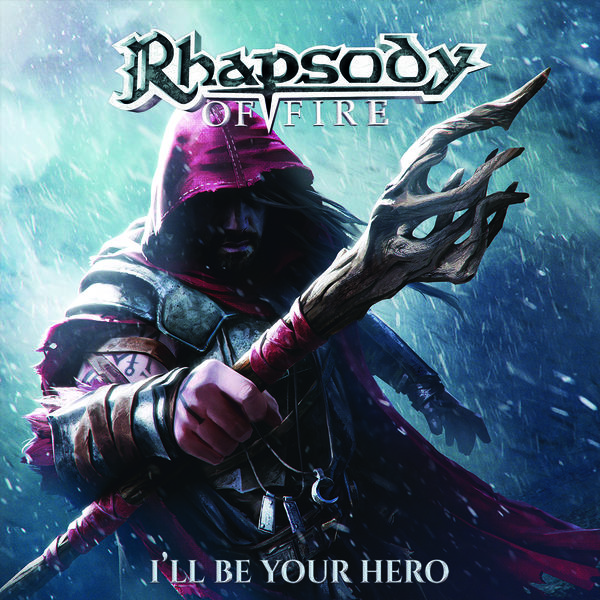Futurology Today
702 readers6 users here now
This is a sibling community to r/futurology on Reddit, set up and moderated by the same people.
TAKE CARE NOT TO FORGET YOUR PASSWORD UNTIL YOU ADD A RECOVERY EMAIL TO YOUR ACCOUNT DETAILS.
OUR RULES
-
Be respectful to others - this includes no hostility, racism, sexism, bigotry, etc.
-
Submissions must be future focused.
-
No memes, reaction gifs or similarly low effort content.
-
No spamming - this includes polls and surveys. This also includes promoting any content in which you have any kind of financial or non-financial stake.
-
Bots require moderator permission to operate
-
Comments must be on topic, contribute to the discussion and be of sufficient length. Comments that dismiss well-established science without compelling evidence are a distraction to discussion of futurology and may be removed.
Do you like the old Reddit interface? You can browse us that way if you like. https://old.futurology.today/
LEGAL NOTICE & LEGAL CONTACT DETAILS